There are 3 ways to install library managers in Arduino
Install Using Library Manager:
- Go to Sketch>include library>Manage Libraries
- Search for the Libraries if it exists there
Install Using Adding the library zip folder:
- navigate to Sketch > Include Library.
- At the top of the drop-down list, select the option to "Add .ZIP Library''.
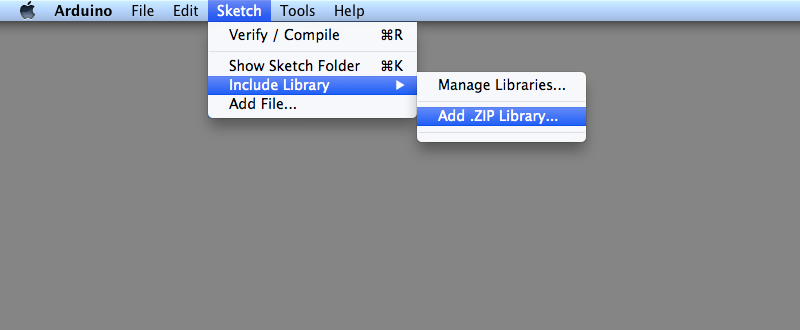
You will be prompted to select the library you would like to add. Navigate to the .zip file's location and open it.
Install Manually:
In Windows:- Copy the library folder(extract from the zip of it is needed) into your (Arduino installation directory)\libraries (e.g. C:\Program Files (x86)\Arduino\libraries) folder.
- In Finder click on the 'Go' Menu
- While the Go menu is opened click option in the keyboard
- Library Folder will appear.
- Click on the Library Folder
- There is folder called Arduino
- In Arduino>staging>libraries we can copy paste the zip folder.



0 Comments